The first page displayed after a successful login is the “Home” page or what is also called the FTS Home. This page displays queues as a guide to pending work that needs to be done.
Work Queue
The Work Queue is a pane that displays the items in the batch(es) that have recently been scanned into the system.
Example (simulated data):
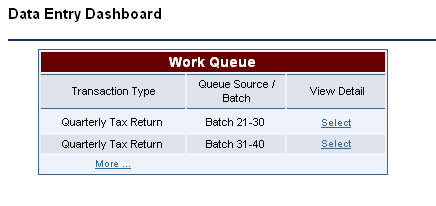
There are several options to review or to edit the data to repair the transaction. These options include:
¨ Click on the underlined batch identifier in the Queue Source /Batch # column to go to a list of more transactions on the same batch.
¨ Click on the underlined link in the View Detail column to go directly to that transaction to see the data that has been entered and to have access to an Edit Data Entry button.
If there are many transactions to work on that will not fit in the page, there will be a More… link at the bottom of the list. To get to a complete list of all assigned transactions (for the logged in user) click the More… and another page will then display all of the transactions.